Getting the most out of lectures
Getting the most out of lectures is about more than effective note-taking. It’s also good to practise active listening and be prepared to review your notes.

Effective reading techniques
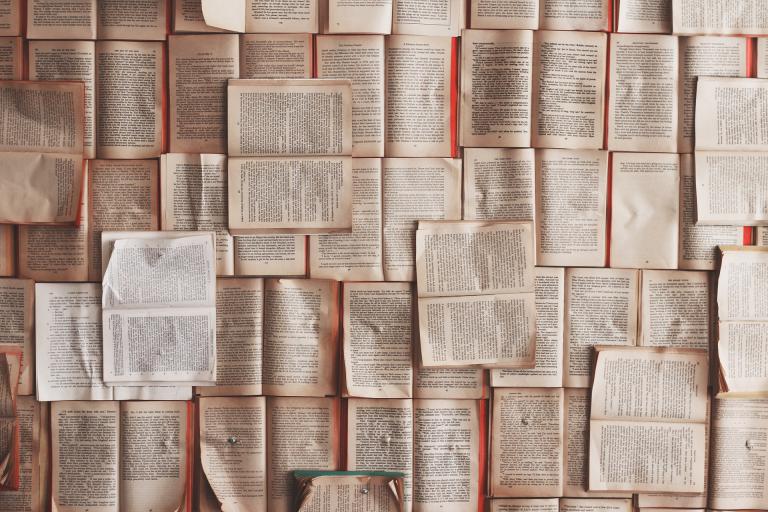
Making notes from reading
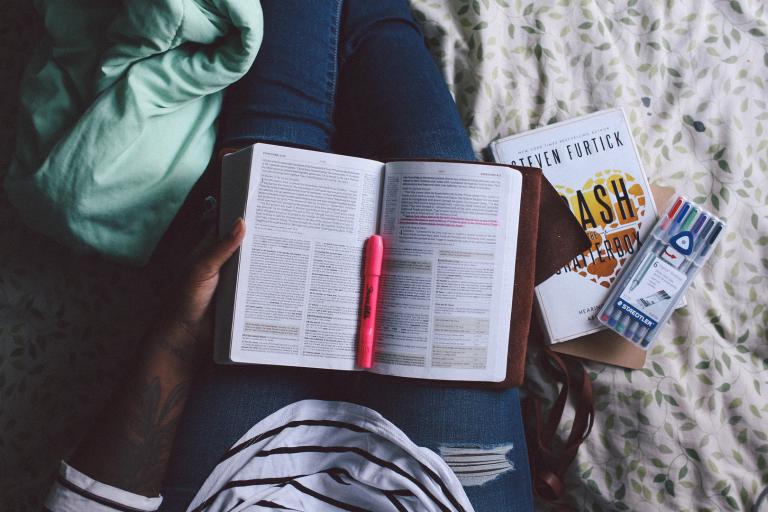
Seven ways to make notes
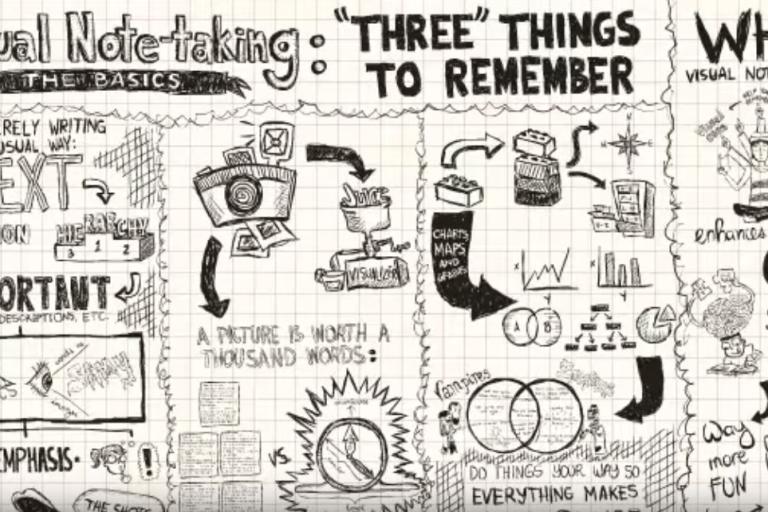
Technology for study
Software, apps, extensions and Library tools to help you study more effectively.

Top Tips
Prepare
Get an overview of complex topics through accessible sources e.g. video, TV, podcast, simpler book or discussion with friends.
Read ‘actively’
- Have questions in mind.
- see Critical Thinking
Strategies
- SQ3R method.
- Read in short bursts (stay focused).
- Keep checking it makes sense.
- Be prepared to read texts several times.
Use technology
There are tools/apps for:
- Reading text out loud.
- Tinting the screen.
- Changing font, spacing and size.
- Learning to speed read.
- Annotating texts.
- Referencing.
Take smarter notes
- Re-format texts as bullet points, mind maps, diagrams or audio notes.
- Make quotations stand out from your words.
- Use abbreviations.
- Make glossaries of new words.
Resources
Jiffy Reader
'Bionic reading' Chrome extension which makes parts of words bold. This helps guide your eyes and stops you losing your place when reading.
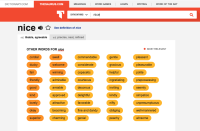
Thesaurus.com
Build your vocabulary with this online tool which gives synonyms, definitions and pronunciations of words.
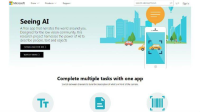
Seeing AI
A free iOS app which helps users with low vision capture and read aloud text. Find out more about Seeing AI.
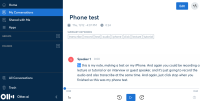
Otter ai
Record audio on your smartphone or tablet and it will be transcribed. View, listen and edit online. Watch the Otter ai video here.
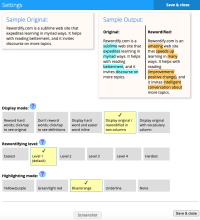
Rewordify
Rewordify is an online tool which simplifies texts and defines difficult words. Watch the Rewordify video here.
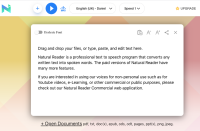
Natural Reader Online
A text-to-speech tool with natural-sounding voices. Customise speed, voice and highlighting to suit. You can also upload documents, PDFs and PowerPoints to read out loud. Watch the NRO video here.
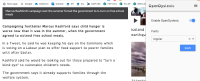
OpenDyslexic
OpenDyslexic is a font which some people with dyslexia may find easier to read. Works with Chrome and Safari.
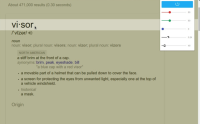
Visor
Chrome extension which will lets you tint your screen and add a reading ruler.
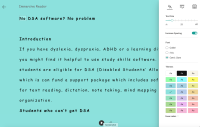
Immersive Reader
Use Immersive Reader in Word, Outlook and OneNote to read text out loud, change the font, spacing and background colour and use a reading ruler. Watch the video to find out more.
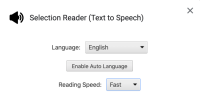
Selection Reader
Selection Reader is a simple Chrome extension which will read aloud any text you highlight in webpages when using the Chrome browser.
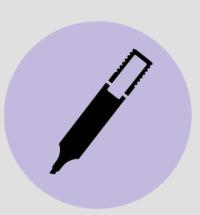
Writing annotated bibliographies
Useful guidance from the University of Leeds.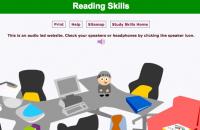
Reading Skills
Advice and interactive exercises from the University of Sheffield to improve reading skills.
Spreeder
Free online tool to help you develop your reading speed.My Study Bar
A set of freeware apps to help with reading, writing, planning and organisation. Comes with tutorials and can be run from a flash drive. PC only.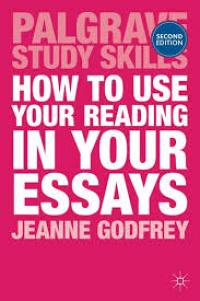
How to use your reading in your essays
How to quote, paraphrase and summarise sources. Has real examples of students' writing and information about common errors.