Text-to-Speech (or TTS) lets you hear written text read out loud. Free versions of TTS are available on many devices, platforms and browsers.
Text to Speech Overview
Text to Speech for library resources
Tools and tips
Find out more about in built tools and recommended apps
On your PC
On your Mac
Have your Mac read out text on screen.
Online
- In Office 365, have Immersive Reader read text out loud (whilst also changing the background colour and adding a reading ruler).
- Natural Reader Online - just paste text into the box or upload a Word document or PDF. Choose voice, speed and dyslexia-friendly font.
- Selection Reader is a simple Chrome extension which reads out highlighted text in the browser.
Apps
There are many free text reading apps. Here are some good ones:
See more suggestions in the resources below.
Resources
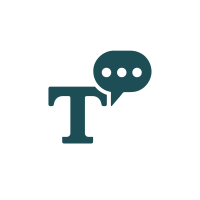
TS2 Text to speech app
Text to voice app for Android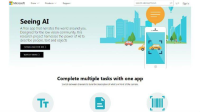
Seeing AI
A free iOS app which helps users with low vision capture and read aloud text. Find out more about Seeing AI.
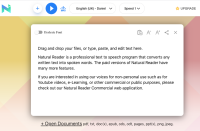
Natural Reader Online
A text-to-speech tool with natural-sounding voices. Customise speed, voice and highlighting to suit. You can also upload documents, PDFs and PowerPoints to read out loud. Watch the NRO video here.
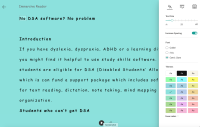
Immersive Reader
Use Immersive Reader in Word, Outlook and OneNote to read text out loud, change the font, spacing and background colour and use a reading ruler. Watch the video to find out more.
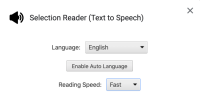
Selection Reader
Selection Reader is a simple Chrome extension which will read aloud any text you highlight in webpages when using the Chrome browser.